Creating a Product Listing
This guide walks you through creating a new product listing on Ruxaby, from basic product details to publishing on the marketplace.
Getting Started
Section titled “Getting Started”Navigate to the “Create Product” section from your seller dashboard to access the comprehensive listing form.
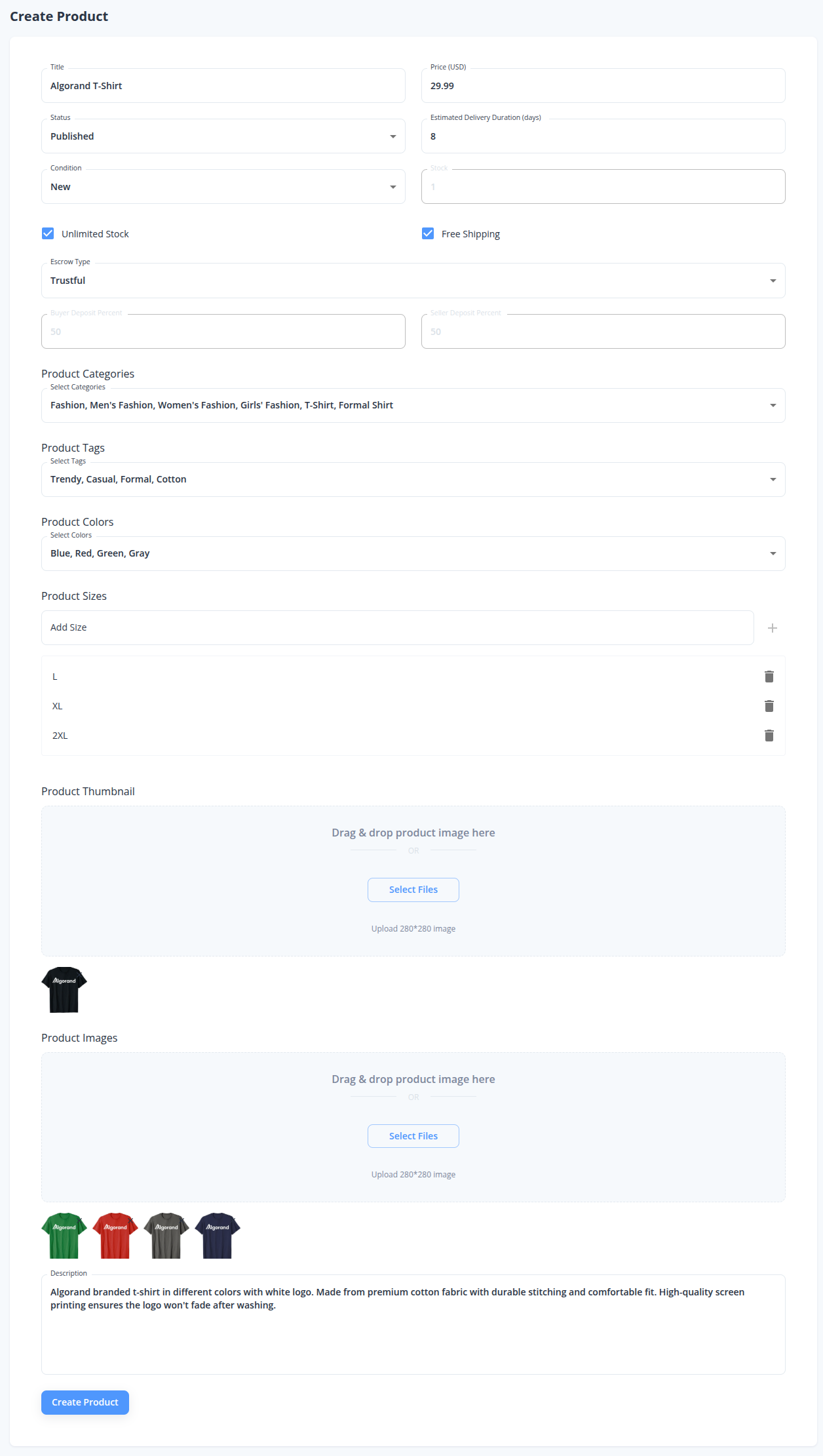
Basic Product Information
Section titled “Basic Product Information”Essential Details
Section titled “Essential Details”- Title: Enter a clear, descriptive product name
- Price (USD): Set your price
- Status: Choose “Published” for immediate listing or “Draft”
- Condition: Select appropriate condition (New, Pre-owned)
Inventory Settings
Section titled “Inventory Settings”- Estimated Delivery: Enter delivery time in days
- Stock: Check “Unlimited Stock” or specify exact quantities
- Shipping: Enable “Free Shipping” to include costs in product price
Choosing Your Escrow Model
Section titled “Choosing Your Escrow Model”Ruxaby offers two escrow models for different product types:
Trustful Model
Section titled “Trustful Model”- Platform acts as neutral arbitrator
- Best for standard physical products
- Lower barrier for buyers
- Suitable for easily verifiable goods
P2P (Peer-to-Peer) Model
Section titled “P2P (Peer-to-Peer) Model”- Both parties deposit collateral
- No central arbitrator needed
- Ideal for high-risk items:
- Digital products and gift cards
- Tickets and redeemable items
- Services and currency exchange
- Social media accounts
When selecting P2P, configure:
- Your collateral deposit percentage (seller stake)
- Buyer’s collateral deposit percentage (buyer stake)
Product Organization
Section titled “Product Organization”Categories
Section titled “Categories”Select relevant categories from the dropdown:
Fashion → Men's Fashion → T-Shirt → Formal ShirtTags and Attributes
Section titled “Tags and Attributes”- Tags: Add descriptive keywords (“Trendy”, “Casual”, “Cotton”)
- Colors: Select available colors (Blue, Red, Green, Gray)
- Sizes: Click “Add Size” to create size options (S, M, L, XL, etc.)
Product Images
Section titled “Product Images”Thumbnail Image
Section titled “Thumbnail Image”Upload your main product image:
- Use a square (1:1 ratio) thumbnail for best results.
- Use high-quality, well-lit photos
Additional Images
Section titled “Additional Images”Add multiple product images showing:
- Different angles and details
- Color variations
- Lifestyle or usage examples
Product Description
Section titled “Product Description”Write a comprehensive description including:
- Key features and specifications
- Materials and care instructions
- Warranty or guarantee information
Keep descriptions under 1000 characters while covering essential details.
Publishing Your Listing
Section titled “Publishing Your Listing”Final Steps
Section titled “Final Steps”- Review all entered information
- Verify pricing and delivery estimates
- Check image uploads and descriptions
- Confirm escrow model and collateral settings
Transaction Signing
Section titled “Transaction Signing”- Click “Create Product” button
- Sign the listing fee transaction in your wallet
- Confirm transaction to publish listing
- Product goes live once transaction is confirmed
Best Practices
Section titled “Best Practices”- Quality Images: Use clear, professional photos to increase buyer interest
- Detailed Descriptions: Include all relevant information to reduce buyer questions
- Accurate Categorization: Proper categories and tags improve product discoverability
- Realistic Delivery Times: Set achievable delivery estimates to build trust
- Model Selection: Choose P2P for high-risk items requiring mutual collateral
Your product listing is now ready to attract buyers on the Ruxaby marketplace!
